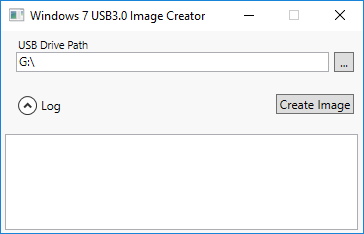Most of our customers install and use Windows 10 on our Mini PC Systems which includes all drivers for USB 3.0.
However, some are still using Windows 7 for compatibility reasons.
A major issue with Windows 7 is that it does not come with any USB 3.0 Drivers and so you will get stuck on the initial installation screen with no power to the keyboard and mouse.
On newer Chipsets with all USB 3.0 Ports, you will need to patch USB 3.0 Drivers on the Windows 7 USB Installation Disk before you boot from it.
Procedure is as follows:
1) Download Intel USB 3.0 Creator Utility.
Please note that there are two versions depending on what system you are using to prepare the installer
Windows 7 Users Download Here
Windows 8.1 or 10 Users Download Here
2) Extract the Zip and start the USB Creator 3.0 Utility with administrator rights. (Right-Click and select “Run as Administrator”)
You will see the following window:
Choose the root of the USB disk path (The USB Drvie letter) and Click on “Create Image”)
3) The utility will now patch windows installation files and you will see the following logs:
Beginning patch process…
Initializing dism… Complete
Getting image information… Complete
Number of images: 1
1 Windows 7 ULTIMATE x64
Windows 7 ULTIMATE
Creating mount directory… Complete
Mounting image… Complete
Beginning session… Complete
Adding driver: iusb3hub.inf… Complete
Adding driver: iusb3xhc.inf… Complete
Committing image… Complete
Closing session… Complete
Unmounting image… Complete
BOOT.WIM
Mounting image… Complete
Beginning session… Complete
Adding driver: iusb3hub.inf… Complete
Adding driver: iusb3xhc.inf… Complete
Committing image… Complete
Closing session… Complete
Unmounting image… Complete
Deleting mount directory… Complete
SUCCESS!
Please be patient as this will take sometime (10 – 30 minutes depending on several factors)
That’s it! you should now be able to boot into your Windows 7 Installation with USB devices (keyboard and mouse) working.
*Special thanks to Mr. Sivakumar K from Chennai for reporting the problem to our support team